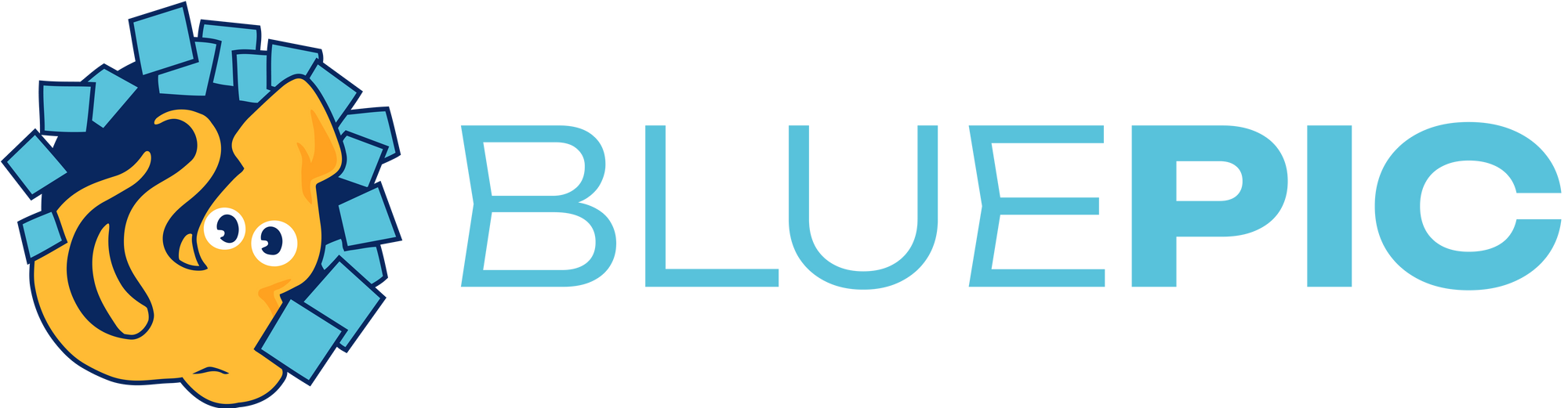EMBED Instruction: WordPress
The easiest way of embedding a template into a WordPress page is by using the Bluepic-WordPress-Plugin. Simply follow these steps:
(1) Download the latest plugin
Click on the button to download the current Bluepic-WordPress-Plugin:
You can find older releases: here.
(2) Install the plugin
- Click on the "Plugins" menu item in the sidebar of your wordpress admin panel
- Click on the button "Add New Plugin"
- Click on the button "Upload Plugin"
- Upload the ZIP file you just downloaded
- Click on the "Install Now" button
- Click on the "Activate Plugin" button
(3) Authorize your Bluepic account
To make working with the Bluepic-Plugin a lot easier, you should connect your Bluepic account to your WordPress instance. This will give you access to your Bluepic EMBED projects from within the WordPress interface (otherwise you would need to copy and paste the project ID from EMBED to WordPress manually).
- Navigate to the new "Bluepic Settings" menu in your sidebar
- Click on "Authenticate with Bluepic" and authorize the app
(4) Use the new 'Bluepic EMBED' block
Within the Gutenberg-Editor, you now will find the new Bluepic EMBED block.
- Create a Bluepic EMBED block
- In the block settings select an EMBED project from the dropdown menu
- If you have not connected your account in step 3, you need to copy and paste the project ID manually
Notes
The authentication will expire. To refresh it, just revisit the "Bluepic Settings page".